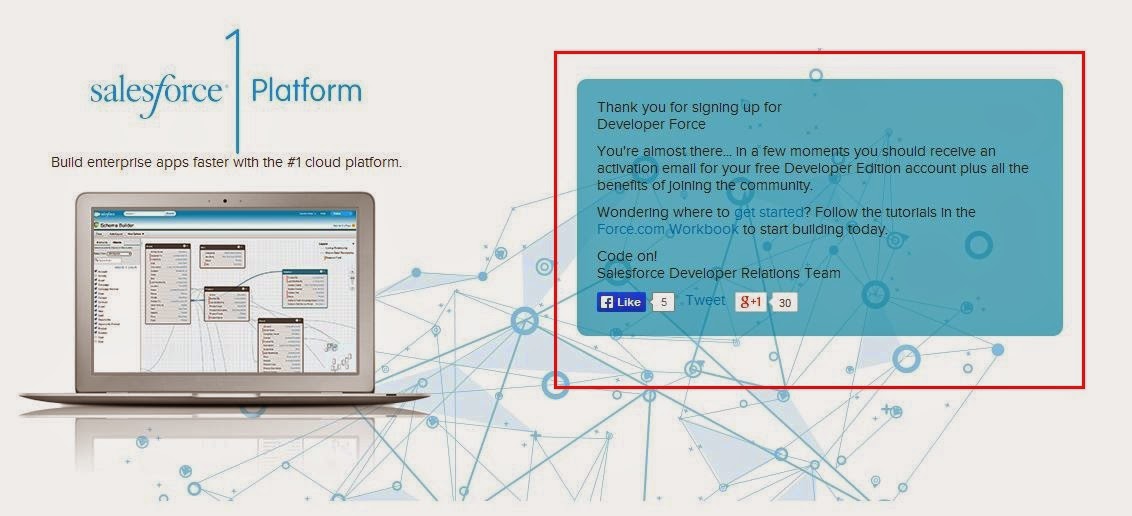In Developer Edition Account After Login We have Several Options To Develop New Applications And Customization, the following images shows each one.
1. while clicking on your name in the top right corner of the page, you will see a drop-down list contains my profile, my settings, developer console, logout and help link. we will discuss later about these links.
2. While clicking on Sales link of top right corner of the page again you will see a drop-down list contains some of the predefined applications which was provided by salesforce.com.
3. On The Top Leftside corner of the page you will see One Search Box this is a Global Search Box for your Account.
4. On The page center you will see one section box with title Getting Started this is the quick start for creating applications in salesforce we have one another way in BUILD section but this is short cut for creating apps.
5. On The Page Top You Will See Some Links Horizontally These Links Are Called Tabs in Salesforce.
6. On The Left Side Of the Page You Will See Several Links Like ADMINISTRATION this part is for Administrators for customizing the organization through this Area. like Network Access, Users, security and sharing several links are there.
7. On The Left Side Of The Page Again You will Observe one Area with name BUILD this is the Developers Part to create Applications,Apex classes, Visualforce pages, workflows and approvals.
8. Finally in the center of page you will see Recently Visited Items Section And below of That Section Quick Links to navigate Tools, users, apps and so on....
1. while clicking on your name in the top right corner of the page, you will see a drop-down list contains my profile, my settings, developer console, logout and help link. we will discuss later about these links.
2. While clicking on Sales link of top right corner of the page again you will see a drop-down list contains some of the predefined applications which was provided by salesforce.com.
3. On The Top Leftside corner of the page you will see One Search Box this is a Global Search Box for your Account.
4. On The page center you will see one section box with title Getting Started this is the quick start for creating applications in salesforce we have one another way in BUILD section but this is short cut for creating apps.
5. On The Page Top You Will See Some Links Horizontally These Links Are Called Tabs in Salesforce.
6. On The Left Side Of the Page You Will See Several Links Like ADMINISTRATION this part is for Administrators for customizing the organization through this Area. like Network Access, Users, security and sharing several links are there.
7. On The Left Side Of The Page Again You will Observe one Area with name BUILD this is the Developers Part to create Applications,Apex classes, Visualforce pages, workflows and approvals.
8. Finally in the center of page you will see Recently Visited Items Section And below of That Section Quick Links to navigate Tools, users, apps and so on....